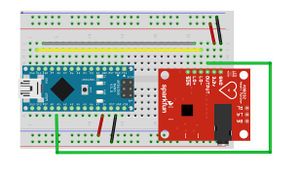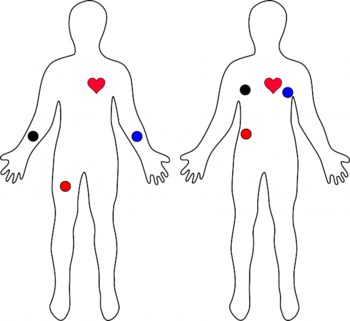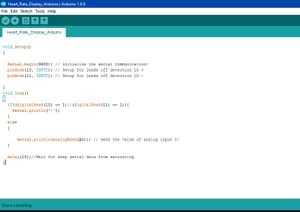Difference between revisions of "Saurabh Kushwaha"
| Line 131: | Line 131: | ||
LDR Sensor | LDR Sensor | ||
| − | |||
Light Source (Laser Beam) | Light Source (Laser Beam) | ||
| − | |||
Resistor | Resistor | ||
| − | |||
Arduino | Arduino | ||
| − | |||
Connecting Wire | Connecting Wire | ||
| − | |||
Cup | Cup | ||
| − | |||
Bread Board | Bread Board | ||
| Line 152: | Line 146: | ||
====Software Requirement:==== | ====Software Requirement:==== | ||
| − | |||
Arduino IDE | Arduino IDE | ||
| Line 171: | Line 164: | ||
int sensorPin = A0; // select the input pin for ldr | int sensorPin = A0; // select the input pin for ldr | ||
| + | |||
int sensorValue = 0; // variable to store the value coming from the sensor | int sensorValue = 0; // variable to store the value coming from the sensor | ||
| + | |||
void setup() { | void setup() { | ||
| + | |||
Serial.begin(9600); //sets serial port for communication | Serial.begin(9600); //sets serial port for communication | ||
| + | |||
} | } | ||
| + | |||
void loop() { | void loop() { | ||
| + | |||
sensorValue = analogRead(sensorPin); // read the value from the sensor | sensorValue = analogRead(sensorPin); // read the value from the sensor | ||
| + | |||
Serial.println(sensorValue); //prints the values coming from the sensor on the screen | Serial.println(sensorValue); //prints the values coming from the sensor on the screen | ||
| + | |||
delay(100); | delay(100); | ||
| + | |||
} | } | ||
| Line 184: | Line 186: | ||
====Reading:==== | ====Reading:==== | ||
| + | |||
| + | |||
| + | |||
| + | [[File:LDR SerialMonitor.png|300px|thumb|centre|LDR Sensor Connection]] | ||
Revision as of 06:54, 14 March 2017
Introduction
Humans always try to extend their limit of sensing the surrounding or a system, through different means of tools. Sensors are one of those tools which humans use to extend their limits of sensing. Now those sensor can use in the probes or in detectors to gather information or work on a certain activity. Science always fascinates me; the experiments, achievements, laws and possibilities assures me that there will be a future, full of amazing concepts. I enjoy the process of experiment and it allows me to learn. I try to develop tools which are operated hand operated as it supports the villagers who can't afford electricity costs. Few of my projects are hydraulic crane, color changing fountain, oil trapping filter, and creating fog in a bottle. Recently I discovered Arduino and sensors like LDR, Air pollution sensor,[1]. I have been spending my time to understand it and come up with new products.
Detector
A device for detecting the presence of electromagnetic waves or of radioactivity
Sensors
Basic
A Sensor is an electronic component, module, or subsystem whose purpose is to detect events or changes in its environment and send the information to other electronics, frequently a computer processor. A sensor is always used with other electronics, whether as simple as a light or as complex as a computer.
Simulation through Sensor
Simulating a situation through the help of a sensor is not kind of difficult, but when you have little information about Arduino and sensors then might yes, it’s kind of difficult because it’s my first time combining Unity with Arduino. As I wanted that my audience can able to play a video game without touching the keyboard. As I know how to make simple games on Unity, I decided to make my own game and then take a sensor and combine its input as a character controller. Ping Pong is one of those classic games which used to play a lot in 90s and we still love to play it. By using Unity, I make a replica of that game with some twist and as an input data I used Ultrasonic sensor. Ultrasonic sensor act like a Bat in the game, by bring the hand closer and further you can change the position of the bat for hitting the ball.
ECG Sensor
The AD8232,[2] is a neat little chip used to measure the electrical activity of the heart. This electrical activity can be charted as an ECG or Electrocardiogram. Electrocardiography is used to help diagnose various heart conditions.
Arduino Based ECG (Electrocardiography) sensor
Understanding the ECG
In general terms, lets look at what an ECG is representing and how we’re able to sense it. The ECG is separated into two basic Intervals, the PR Interval and the QT Interval,
PR Interval
The PR interval is the initial wave generated by an electrical impulse traveling from the right atrium to the left. The right atrium is the first chamber to see an electrical impulse.
QT Interval
The QRS is a complex process that generates the signature “beep” in cardiac monitors. During QRS both ventricles begin to pump.
Connecting the Hardware
Hardware :
1)Arduino Uno/Mega/Nano 2)ECG Module (AD8232) 3)ECG Electrodes - 3 pieces 4)ECG Electrode Connector -3.5 mm 5)Power supply 6)Connecting Wires
Software Requirement :
Arduino IDE Pin Connections Arduino 3.3V--------Sensor 3.3V pin
Arduino pin 10-------L0+
Arduino pin 11-------L0-
Arduino (A1)--------Output
Arduino Gnd --------Gnd
Connecting Headers to the Board
Follow the diagram below, to make necessary connections.
Uploading the Sketch
The example sketch can be found here [3].
Turbidity Meter
Turbidity is the cloudiness or haziness of a fluid caused by large numbers of individual particles that are generally invisible to the naked eye, similar to smoke in air. The measurement of turbidity is a key test of water quality.
Concept
The turbidity of water creates a blockage for the light which passing through it. This deflection of light which passing through the sample water determines how much the water is clear.
Hardware Requirements:
LDR Sensor
Light Source (Laser Beam)
Resistor
Arduino
Connecting Wire
Cup
Bread Board
Software Requirement:
Arduino IDE
Connection of LDR with Arduino:
Arduino Program:
int sensorPin = A0; // select the input pin for ldr
int sensorValue = 0; // variable to store the value coming from the sensor
void setup() {
Serial.begin(9600); //sets serial port for communication
}
void loop() {
sensorValue = analogRead(sensorPin); // read the value from the sensor
Serial.println(sensorValue); //prints the values coming from the sensor on the screen
delay(100);
}