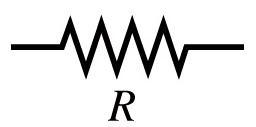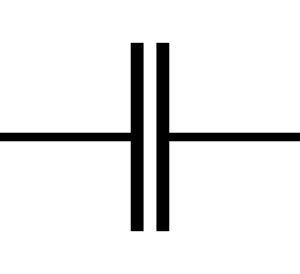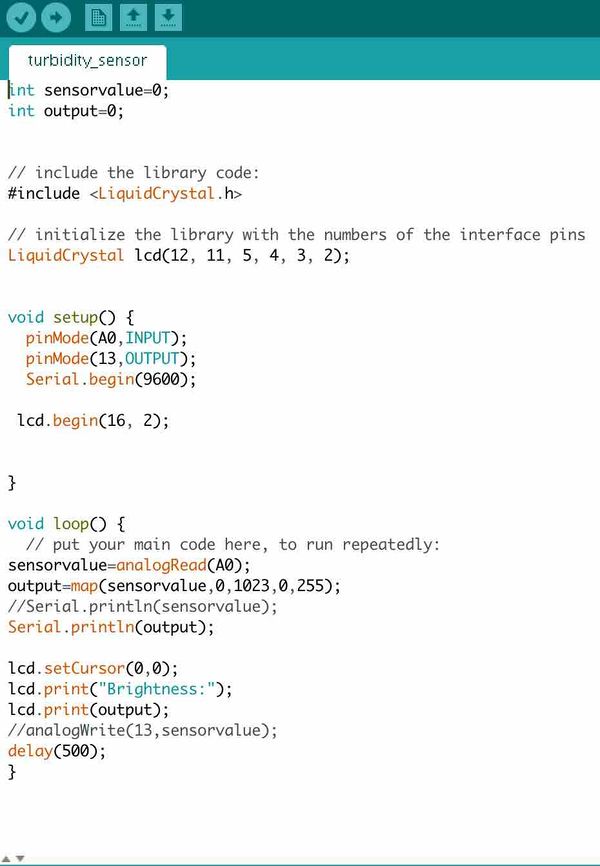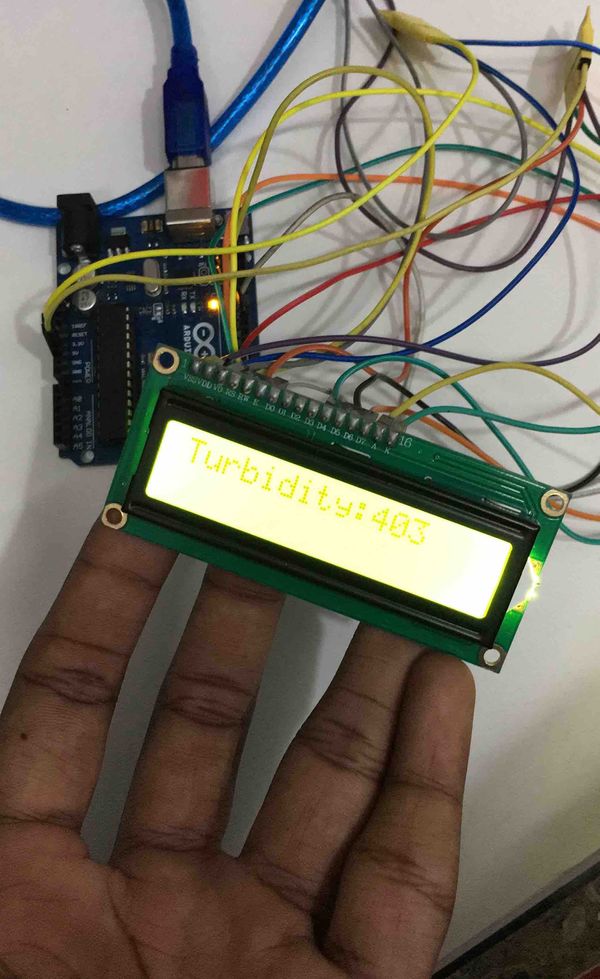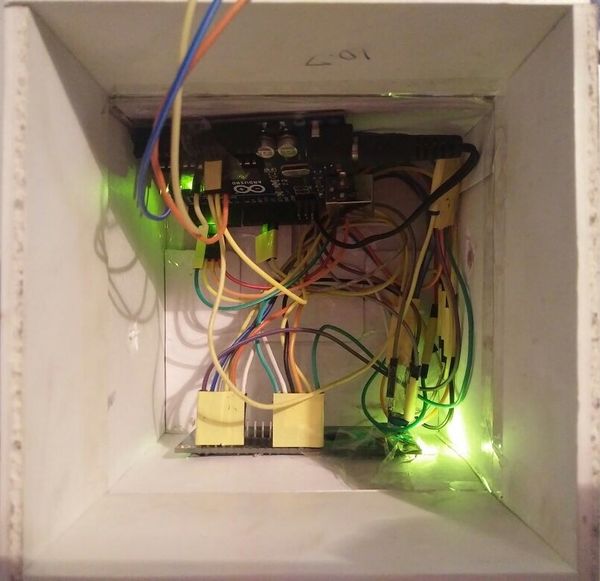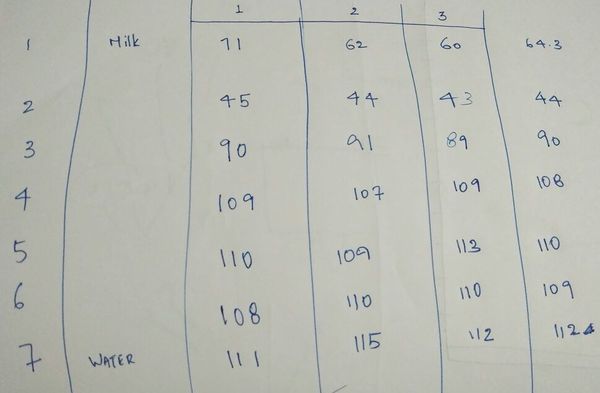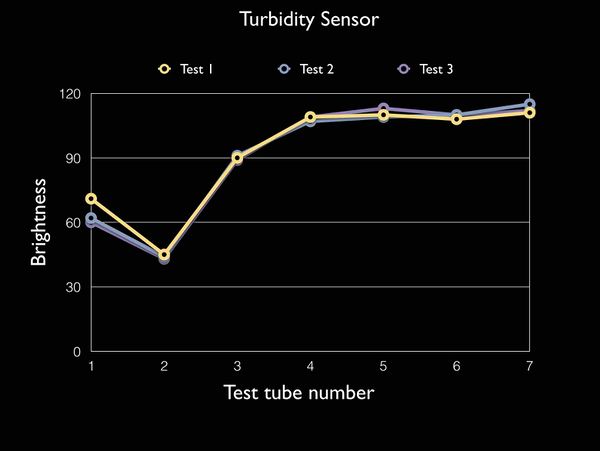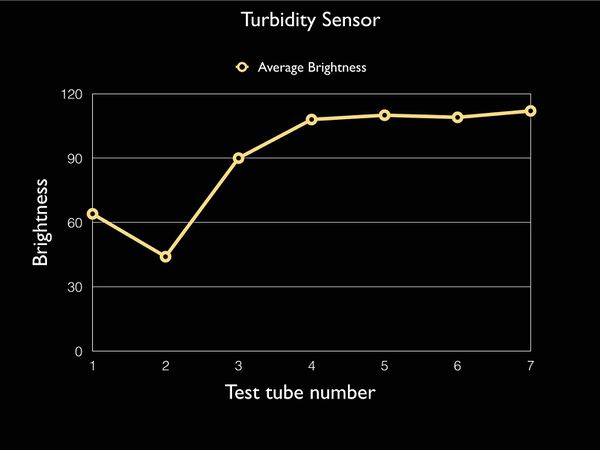Difference between revisions of "Aman Baath"
Aman Baath (Talk | contribs) (→The touch me not monster) |
Aman Baath (Talk | contribs) (→The touch me not monster) |
||
| (3 intermediate revisions by one user not shown) | |||
| Line 78: | Line 78: | ||
''' | ''' | ||
When we add capacitors in parallel the total capacitance added to the circuit is equal to the sum of individual capacitances offered by each individual capacitor. | When we add capacitors in parallel the total capacitance added to the circuit is equal to the sum of individual capacitances offered by each individual capacitor. | ||
| + | |||
| + | =Arduino= | ||
| + | |||
| + | An arduino is an open source platform which is based on an easy-to-use hardware and software. Arduino boards can read inputs from lights, sensors, buttons and even from the internet, and can perform various outputs such as blinking LED's, sending a text message, or posting something online. | ||
| + | Arduino IDE is the software that needs to be downloaded before doing anything with an Arduino, the Arduino programs are based on IDE and uses a variation of C and C++ languages. | ||
| + | |||
=Sensors= | =Sensors= | ||
A sensor is a device which is used to sense /detect a physical property such as sound ,light ,temperature ,etc. and record, indicate or otherwise respond to it. | A sensor is a device which is used to sense /detect a physical property such as sound ,light ,temperature ,etc. and record, indicate or otherwise respond to it. | ||
| + | |||
| + | |||
| + | ='''Basic circuits and coding'''= | ||
| + | |||
| + | = Making an LED blink= | ||
| + | |||
| + | Making an LED blink, was the first function that we did with the Arduino, to make this happen we connected the shorter leg of the LED to GND and the longer leg to Digital Pin 13 (output). We used the example code from IDE .We also played around with the delay command and made variations in the blinking of the LED. | ||
| + | |||
| + | [[File:Led blink.jpg]] [[File:Led blink 2.jpg]] | ||
| + | |||
| + | =Using a Potentiometer= | ||
| + | To make an LED blink with a potentiometer, which is an analog input, We first used the analog input code and connected the potentiometer to the board where it would get signals from AO, and the middle leg to analog input, the other two legs were connected to GND and power (5v). The Arduino was connected to the board directly in GND and digital 13. The rate at which the LED blinked changed according to the readings from the potentiometer. | ||
=The touch me not monster= | =The touch me not monster= | ||
| Line 89: | Line 107: | ||
[[File:New 4.JPG|300px]] | [[File:New 4.JPG|300px]] | ||
| + | |||
| + | =Turbidity Sensor= | ||
| + | Turbidity is a measurement of how opaque a fluid is ,so more turbid fluids are those which are more opaque, which means there are more particles in the fluid , which would scatter more light. So we were told to make a turbidity sensor using an LDR and a light source. There were quiet a few parameters that we had to keep in mind while making this sensor, which were seeing where to place the LDR and the light source, the width and material of the container, sensitivity of the sensor, etc. | ||
| + | The biggest challenge was to figure out the display for the readings. We used a small 16X2 LCD display to do so.[[File:TurbiditySensorCricuit.jpg|thumb|center|600x1500px|Tubidity Sensor circuit.]] | ||
| + | <br> | ||
| + | [[File:TurbiditySensorCode.jpg|thumb|center|600px|Code that we uploaded onto the Arduino]] | ||
| + | <br> | ||
| + | [[File:TurbiditySensorLCDdisplay.jpg|thumb|center|600x1500px|LCD display connected to the Arduino]] | ||
| + | <br> | ||
| + | [[File:ElectronicsInTheBox.JPG|thumb| center |600x1500px|The Arduino, LCD and the wires placed inside a small box]] | ||
| + | <br> | ||
| + | [[File:TurbiditySensor2.jpg|thumb|center|600px|Turbidity meter]] | ||
| + | <br> | ||
| + | [[File:LDRandlightsource.JPG|thumb|center|600px|LDR and the light source]] | ||
| + | <br> | ||
| + | [[File:TurbiditySensorTesting.jpg|thumb|center|600px|Testing the turbidity of different dilutions of milk]] | ||
| + | <br> | ||
| + | [[File:TurbiditySensorReadings.JPG|thumb|center|600px|These are the readings that we got from the three tests that we did on the turbidity sensor]] | ||
| + | <br> | ||
| + | [[File:TurbiditySensorTestGraph.jpg|thumb|center|600px|The readings plotted on a graph.]] | ||
| + | <br> | ||
| + | [[File:TurbiditySensorAverageGraph.jpg|thumb|center|600px| The average reading plotted on a graph.]] | ||
Latest revision as of 16:46, 29 March 2017
Contents
Introduction
Hi , I am Aman Baath and I am in my second year in Srishti doing a course in ( IADP) Industrial Arts and Design Practices. I have worked with different materials ie. wood, metal, paper, cloth and sun board. I work on making very practical and functional designs and have always wanted to learn how to work with an arduino board and sensors and look forward to integrating these into my products and create something interesting soon.
Resistors
WHAT ARE RESISTORS ?
To understand what resistors are, we must first understand the term “resistance” . which is the property of a metal or any conductor to resist the flow of electricity through them. To control the resistance offered in a circuit, we use resistors, which are made to basically cut down the amount of electricity flowing through a circuit.
Why do we use resistors ?
The basic function of a resistor is to offer resistance to a circuit or reduce current flow. In more complicated circuits, resistors are used to adjust signal levels, to reduce divide voltages, and a lot more.
Theory of operation
Symbol for a resistor in a circuit diagram-
The colour bands on a resistor indicate the amount of resistance offered by that resistor, which can be understood better by reading the colour code,
Ohm’s Law
The behaviour of an ideal resistor is dedicated by the relationship specified by Ohm’s Law.
V = I R
Where, V= voltage
I= current
R= resistance
Resistors in series
The voltage across each resistor connected in series follows different individual rules to that of series current . hence ,
The total resistance of a circuit with resistors connected in series is the sum of the resistance offered by each resistor.
Resistors in parallel When resistors are connected in parallel, the circuit will have the same voltage across the resistors, and the current splits, hence the resistance offered by the circuit will be-
Hence, the total resistance offered by the circuit with resistors connected in parallel is less than that of a circuit with resistors connected in series.
Capacitor
WHAT ARE CAPACITORS ?
A capacitor is a two terminal electrical component that is used to store charge. The effect of a capacitor is known as capacitance.
symbol of a capacitor-
Why do we use capacitors ? As we know capacitors store electric charge, they are mostly used in timer circuits, a capacitor may be used with a resistor to produce a timer. Sometimes capacitors are used to smoothen current in a circuit as they can prevent false triggering and fluctuation in the circuit. Theory of operation Symbol for a capacitor in a circuit diagram-
Capacitor in series When capacitors are connected in series , the equivalent capacitance is calculated differently ,to calculate this we apply kirchoff’s voltage law, when we add the capacitors in series the reciprocal of the total capacitance is equal to the sum of reciprocal of individual capacitances of each capacitor.
1/C(total) =1/c1 +1/c2 +.... 1/cn
Capacitor in parallel When we add capacitors in parallel the total capacitance added to the circuit is equal to the sum of individual capacitances offered by each individual capacitor.
Arduino
An arduino is an open source platform which is based on an easy-to-use hardware and software. Arduino boards can read inputs from lights, sensors, buttons and even from the internet, and can perform various outputs such as blinking LED's, sending a text message, or posting something online. Arduino IDE is the software that needs to be downloaded before doing anything with an Arduino, the Arduino programs are based on IDE and uses a variation of C and C++ languages.
Sensors
A sensor is a device which is used to sense /detect a physical property such as sound ,light ,temperature ,etc. and record, indicate or otherwise respond to it.
Basic circuits and coding
Making an LED blink
Making an LED blink, was the first function that we did with the Arduino, to make this happen we connected the shorter leg of the LED to GND and the longer leg to Digital Pin 13 (output). We used the example code from IDE .We also played around with the delay command and made variations in the blinking of the LED.
Using a Potentiometer
To make an LED blink with a potentiometer, which is an analog input, We first used the analog input code and connected the potentiometer to the board where it would get signals from AO, and the middle leg to analog input, the other two legs were connected to GND and power (5v). The Arduino was connected to the board directly in GND and digital 13. The rate at which the LED blinked changed according to the readings from the potentiometer.
The touch me not monster
To make this little monster we had to put together various components such as the servo motors, an Arduino UNO, IR sensor and batteries (power source). After we figured out the coding and coordination between the two servo motors, which i couldn't help much with as I have not worked with these before. I helped make the form of the monster by extending the arms of the servo motor making the legs and by adding a little roller behind to balance the monster, we also added some colourful thread to make it look appealing.
Turbidity Sensor
Turbidity is a measurement of how opaque a fluid is ,so more turbid fluids are those which are more opaque, which means there are more particles in the fluid , which would scatter more light. So we were told to make a turbidity sensor using an LDR and a light source. There were quiet a few parameters that we had to keep in mind while making this sensor, which were seeing where to place the LDR and the light source, the width and material of the container, sensitivity of the sensor, etc.
The biggest challenge was to figure out the display for the readings. We used a small 16X2 LCD display to do so.